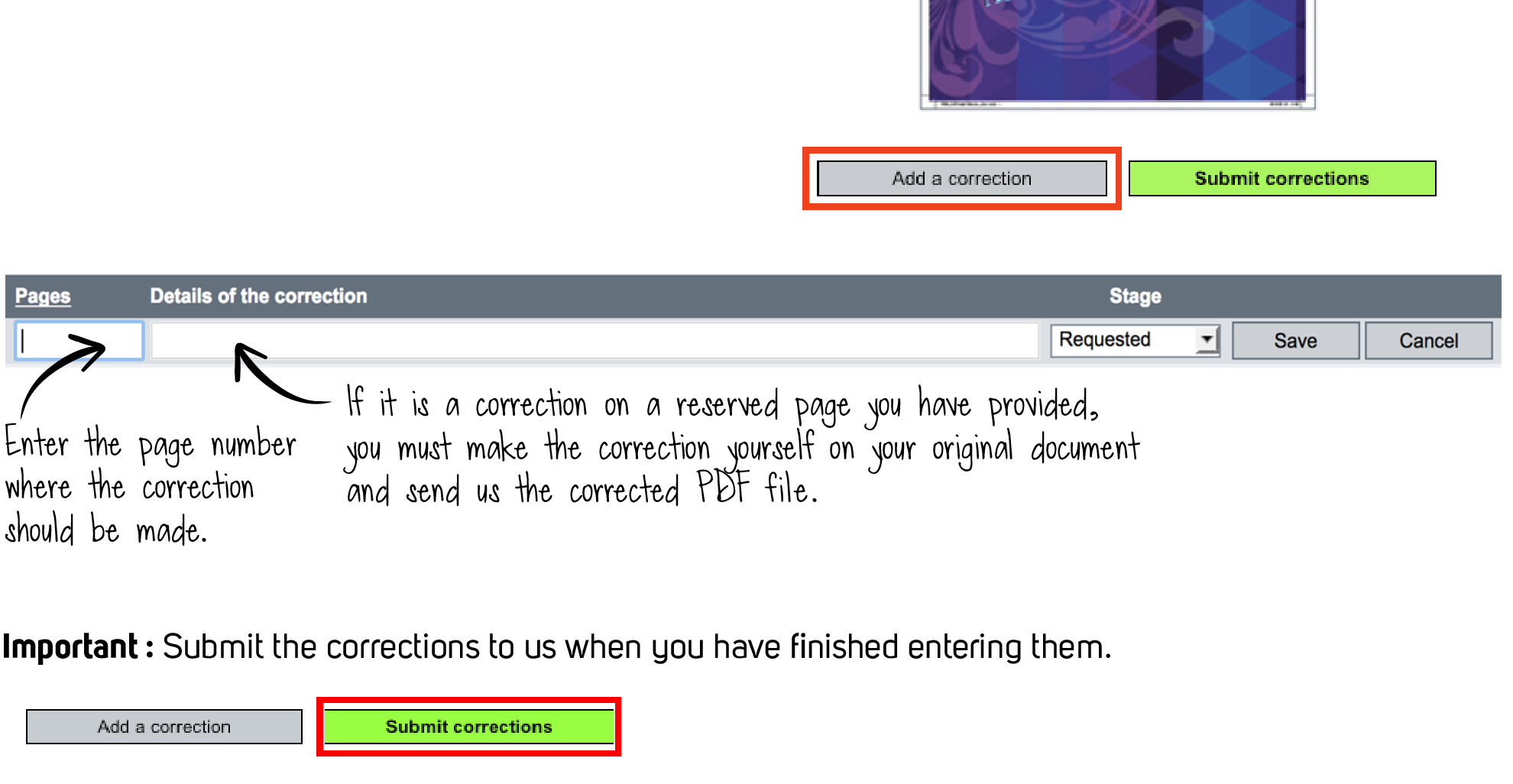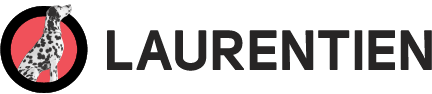PDF proofs for approval
The planner personalized cover and inside pages require approval before we can proceed with printing. As soon as a PDF proof is made available, you will receive a message inviting you to review and approve it or request corrections within 4 business days.
To view the proof
1. Log in to your Boogie account.
2. Make sure you select the correct project.
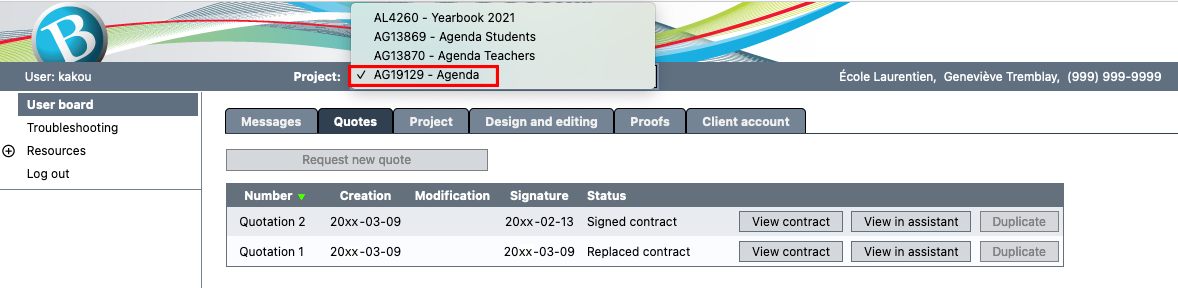
3. Click on the Proofs tab.
4. Click on the proof you would like to review (cover, layout, final proof, etc)
5. Click on View PDF to view the proof in full-screen mode.
To view an older version of the proof, simply refer to the Version chart on the left-hand side of the proof.
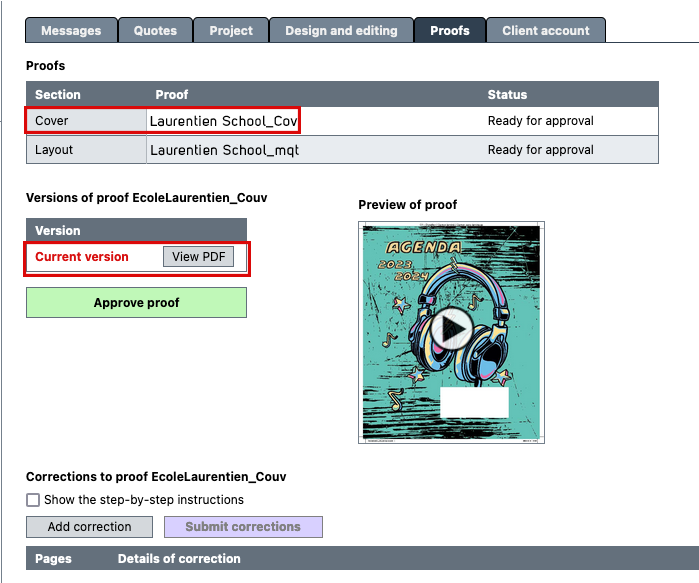
To approve a proof
1. Make sure that you have selected the correct proof.
2. Click on the Approve proof button, which is located to the left of the thumbnail.
To request corrections on a proof
1. Make sure that you have selected the correct proof.
2. Click on Add a correction.
3. Enter the page number, the element to be modified and the details of the correction.
4. Click on Save.
5. Repeat these steps for each correction you wish to make.
6. Once all corrections have been entered, click on the Submit corrections button.