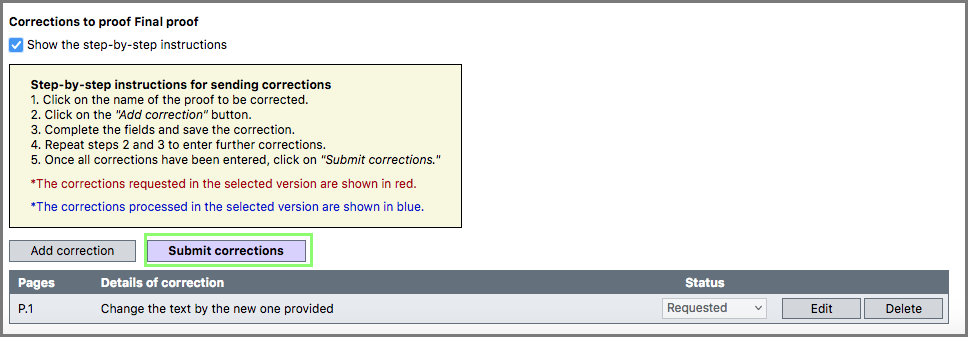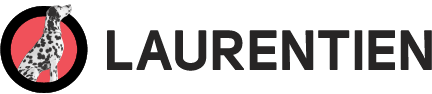Review Your Final Proof
After submitting all the pages for your yearbook, locate the PDF proof under the “Proof” tab. Take a moment to review and ensure that everything in the final print file appears exactly the way you want it to.
To view a proof
- Click on the name of the proof that you want to verify.
(If changes are requested on the final proof, only the modified pages will appear in the new proof.) - Click on the thumbnail of the proof located on the upper right side of the screen, or simply click the “View PDF” button.
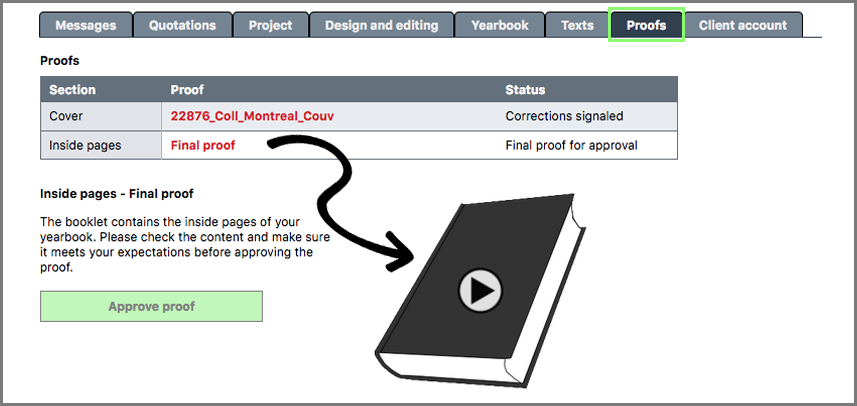
To approve a proof
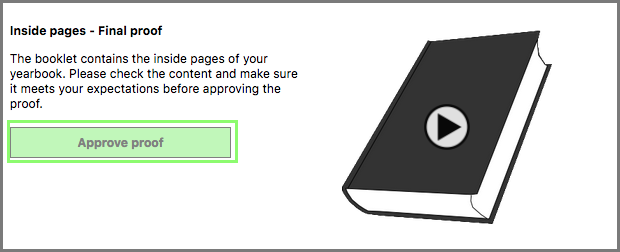
- Click the name of the proof to approve.
- Click “Approve.”
For requesting corrections on a proof, follow these steps:
- Ensure the selected proof is the correct one.
- Click on “Add correction to the proof.”
- Provide the page number, the item needing correction, and correction details.
- Click “Save.”
- Repeat these steps for all correction requests.
- Once all corrections are entered, click “Submit corrections” for our team to process your requests.