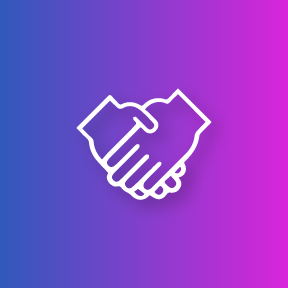FAQ
Here are the frequently ask questions for planners. Do not hesitate to contact us if you don't find your answers here.
Project Management
How can I see my different projects?
From your Boogie account:
• Click on the dropdown menu in the information bar at the top
• Select the project you would like to view

How do I change my quantity to order?
From the Project tab in your Boogie account, by email or phone.
1. Boogie account Project tab
• Enter the new information in the corresponding fields
• Click Submit changes
• Wait for notification that the new contract is ready to sign
(within 24 hours of submitting the request)
2. Written communication
You can send us written requests for changes via the Boogie messaging center or by email at agendas@laurentien.ca.
3. Telephone
You can communicate directly with the project management team toll-free at 1-888-875-3290, ext. 1.

What is the deadline to change my quantity?
The deadline for changing the number of planners depends on your delivery date. You can check the relevant information in the schedule section of your contract. Please contact us as soon as possible if you do not think you will be able to follow the schedule. A minimum fee of $50 will be charged for changes made to the quantity after the deadline.
When is my delivery date?
You will find your delivery date in your contract, which you can access via your Boogie account. Click on the Quotes tab or on the Project tab.
What is the deadline for submitting my documents?
Your schedule was established based on your delivery date. The information is in your contract, which you can view by clicking the Quotations tab in your Boogie account.


What happens if I cannot submit my documents on time?
Your delivery date may be delayed if documents are submitted too late. It is important to contact your representative or the project management department to advise us of any issues. This will allow us make an arrangement with your institution.
**It is important to ensure that your school will be open on the selected delivery date.
Project Management Department:
1-888-875-3290, ext. 1
agendas@laurentien.ca
How do I order more planners?
You can order additional planners by phone (1-888-875-3290 ext. 1), via the Boogie messaging center, or by email (agendas@laurentien.ca).
The price per unit for additional planners may be higher than the unit price in your original contract.
I have a question about my bill. Who should I contact?
Isabelle Roy in the accounting department will be pleased to answer your questions:
Isabelle Roy
iroy@marquislivre.com
Why is the amount on my first bill different from my contract?
The first invoice reflects what appears in your last signed contract. If changes are made after we produce the first invoice, they will be reflected in the final bill. Your first payment will be deducted from the final bill.
Cover
Can you edit the drawing I sent for my cover?
Yes, it is usually possible; Simply specify the changes you would like to see in the Design and editing tab, or by Boogie messenger, when sending your original document. An assessment will be made of your image and we will contact you if there is a problem with your request.
Do I need to send a paper copy of the drawing for the cover?
No, unless you don’t have the proper equipment to scan or take a picture of good quality. It is important to ensure that your file is approximately the same format as your planner (e.g., 8-1/2’’ x 11’’ ) with 300 dpi resolution.
For more details, please see Technical Specifications page.
Where can I find the visuals for the covers and where can I confirm my choice?
You can view our newest designs on our website and confirm your choice of cover in your Boogie account by going to the Design and Editing tab.
• Cover design section
• Select the desired cover visual
• Save changes
• Click on the «Send information to Laurentien» button if you’ve made your final choice

Documents
How do I send my documents?
You can send your documents via the Boogie application, email, or WeTransfer. The size of your files will determine your choice.
1. Boogie Application (50 MB max.)
• Design and editing tab
• General information about the agenda
• Click Send files to Laurentian
*Specify document names and their locations in the planner.
2. Email (10 MB max.)
• agendas@laurentien.ca
*Specify document names and their locations in the planner.
3. WeTransfer (2 GB max.)
• www.wetransfer.com
• E-mail : agendas@laurentien.ca

In what format should I send my documents?
The school pages must be in PDF. For other documents including the cover, logo, and images inserted in a custom planner, accepted formats are PSD, PDF, JPEG, EPS, and AI. For more details, please see Technical Specifications page.
Is it possible to make changes to documents that have already been sent?
Yes, however there will be additional charges. The fee will be calculated based on how far along your project is in the production chain. We can propose other alternatives if your project is too advanced in the production process. Do not hesitate to contact our Customer Service department to evaluate the alternatives.
Can you retrieve our school’s logo from your archives?
Yes, if you have not changed logos since the previous year’s planner. Please enter Use the logo from last year.

Can you use the same timetable as last year?
Yes. In the Design and editing tab, select Custom timetable in your information on cardstock pages, and enter Same timetable as last year.

Proofs
Will I receive a proof of the planner before printing?
It depends on the type of planner you ordered.
• Planners with custom inside pages: YES. You will receive a complete PDF proof that will be posted in your Boogie account (under the Proofs tab).
• Planners with Laurentien inside pages: NO. The inside pages have been selected when you chose the planner model. The documents you sent to us will be inserted where specified.
Where can I view my proofs?
In the Proofs tab of your Boogie account.
• Select the proof you want to view by clicking on the name of the proof.
• Click View PDF on the right menu for a full-page view of the proof.
• Click User board on the left menu to return to the Proofs tab.

How do I view the latest version of my proof?
Once you have selected the proof you want to view (red link), a chart containing the different versions of the proof will appear to the left.
The Current version is the latest proof published.

How do I request corrections to my proof?
Click Add correction under the Proofs tab in your Boogie account.
• Enter the page number, what needs to be corrected and any pertinent detail
• Click Save, to the right of the correction.
• Repeat these steps for each additional correction.
• When you have entered all your corrections, click Submit corrections so that our team receives the requested changes.

Is there an additional charge for making corrections to a proof?
• Cover : as long as the proof is not approved, there is no charge for making corrections on the cover.
• Layout : as long as the proof is not approved, there is no charge for making corrections on the layout.
• Final proof : The first round of corrections is free. For the second round, we will determine how long your requested corrections will take and how much it will cost. We will need your approval before proceeding with the work. The hourly rate is $85 with a minimum of 30 minutes ($42,50). The cost will be applied to your final bill.
How do I approve a proof?
Select the proof you want to approve and click the Approve button under the Proofs tab of your Boogie account.