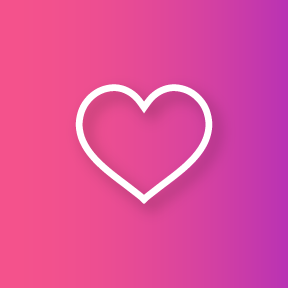
- Home - Yearbooks
- Know Your Timelines
- Adding Boogie Users
- Boogie Photos
-
Yearbook in 11 Steps
- Summary
- 1. Choose your Theme and Style
- 2. Design the Cover
- 2.1 Cover Inspirations
- 2.2 Spot UV and Hot Stamping
- 2.3 Cover Portfolio
- 3. Endpapers Design
- 4. Map Out All Pages
- 5. Grad Section Template
- 6. Boogie Texts
- 7. Linking Photos to Write-ups
- 8. Automatic Layout Function
- 9. Submit Completed Pages
- 10. Review Your Final Proof
- 11. Get Your Yearbooks
- Total Yearbook Method
- Tutorials
- Funding
- Graphic Designer Tips
- Signature Booklet
- FAQ
- Technicals Specs
- Contact us
Procedure for "Total Yearbook" method
1. Brainstorming
We suggest you begin with a brainstorming session among committee members, during which you come up with the following information:
This information will allow us to show you some proofs of page layouts.
2. Templates
Once we have this information, we will be ready to start producing templates, which you will find under the “Proofs” tab of your Boogie account. We will show you the following layouts:
Staff members section

Two-page spread of activities

Grads section

Once the layouts are available, you will be able to look over them with your committee and make any necessary corrections.
*N.B. Once the design has been approved, any changes will involve extra costs, which will be based on the type of corrections requested.
3. Materials for editing
Mapping out the yearbook
The committee must prepare a plan of the yearbook so that our team can set up a work schedule. The “Page management” PDF document has been specially designed for this step. Once your plan is complete and each page has been attributed, you just have to send us everything and we will proceed with separating the pages of your yearbook into sections.
Grad and staff member's sections
The texts submitted by grads and staff members (including the administration) must be entered in Boogie Text. We recommend that the committee supervisor consults our website for more information.

The photos of staff members and grads must be uploaded to Boogie or sent to us via FTP. These files can be sent in JPEG or TIFF format.
The name of each file must correspond to the person in the photo: Name, First name.jpg.
Other sections
When sending files, it is important that you create a separate folder for each section in which you place:
- One Word document named “Texts_sectionX.doc” with all the texts to be inserted
- One subfolder of pictures containing all the photos to be inserted.
- One Word document named “Instructions_sectionX” giving special instructions to the computer graphics technician about the layout, e.g. "HalloweenPhoto14.jpg must take up most of the space."

Confirmation of the complete submission of the material
The committee is responsible for informing us when all the texts are ready and all the photos have been sent. We will not start work until we receive your confirmation.
4. Approving the editing
Once our team has finished editing one or more sections, you will be requested to approve them. For this step, you must open the yearbook in Boogie and check every page. When you are satisfied with one or more pages and they are ready to be printed, the committee supervisor must select the pages and click on the “Send” button at the top of the menu.

If corrections have to be made to one or more pages, you have two options:
1. The committee supervisor can unlock the page, make the correction and send the page once it is ready. 
2. You can also make note of the changes to be made and send them to our team via Boogie messaging.


NB. Please check all pages and send a complete list of corrections. Avoid sending corrections one at a time.



